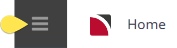This topic describes the steps to search for, and retrieve, an existing Creditor.
Retrieve an Existing Creditor
-
From the Home menu, select
 Home > Financials > Creditors.
Home > Financials > Creditors.
- Search for the Creditor to retrieve. There are two search options, Each of these search options is described in the steps below (the first option in step 2 a and the second option in step 2 b).
NOTE: Also, the Search button is dimmed-out until at least one field contains data.
Retrieve a creditor by entering characters in the creditor field and using the drop-down list.
NOTE: This is the quickest option if all or part of the creditor name is known. Enter some characters in the creditor field and select from the drop-down list - the scrollable list adjusts to show entries containing those characters.
Or retrieve a Creditor using the Creditor Search screen.
Example of searching for a Creditor using method a.
This example shows the list of creditors returned (from the Database used for the user manuals) when Novotel is entered into the Creditor field and the drop-down clicked.
The list starts with the first supplier that has "Novotel" anywhere in the supplier name (not case-sensitive). If more creditors are returned than can be displayed, scroll up or down to find the supplier to retrieve.

Example of searching for a Creditor using method b.
This example shows a blank Creditor Search screen, which is displayed when the Search for Creditor ![]() icon is clicked.
icon is clicked.
NOTE: The Advanced section is expanded in this screenshot (click + to expand and - to collapse).

On the Filter tab, enter information in any of the available fields to refine search criteria (i.e. reduce the number of creditors returned). The following screenshot shows two criteria: (1) Novotel entered into the Creditor Name Contains field and (2) check-box Show Deleted? checked:

Creditors matching the search criteria are returned in the Results tab - click a creditor to open it in the Creditors screen.